[Ovirt] KVM 가상화 Management software - Ovirt 4.4.x
설치 시간이 오래 걸립니다. 스팩에 따라 다르겠지만 90분에서 120분 까지 소요되는 것 같네요.
Reference
Intro
Ovirt는 여러 Host에서 가상머신을 관리할 수 있도록 개발된 (KVM) 기반의 소프트웨어 입니다.
각 Host에게 VM 배정 및 Resource를 관리하는 Manager Unit이 Host 위에 VM으로 구동되는 Self-hosted 모드가 있고,
별도의 서버에 Manager를 구성하는 Standalone 방식이 있다.
본 포스팅에서는 CommandLine으로 slef-hosted Ovirt를 구성하는 방법에 대해 기술하고자한다.
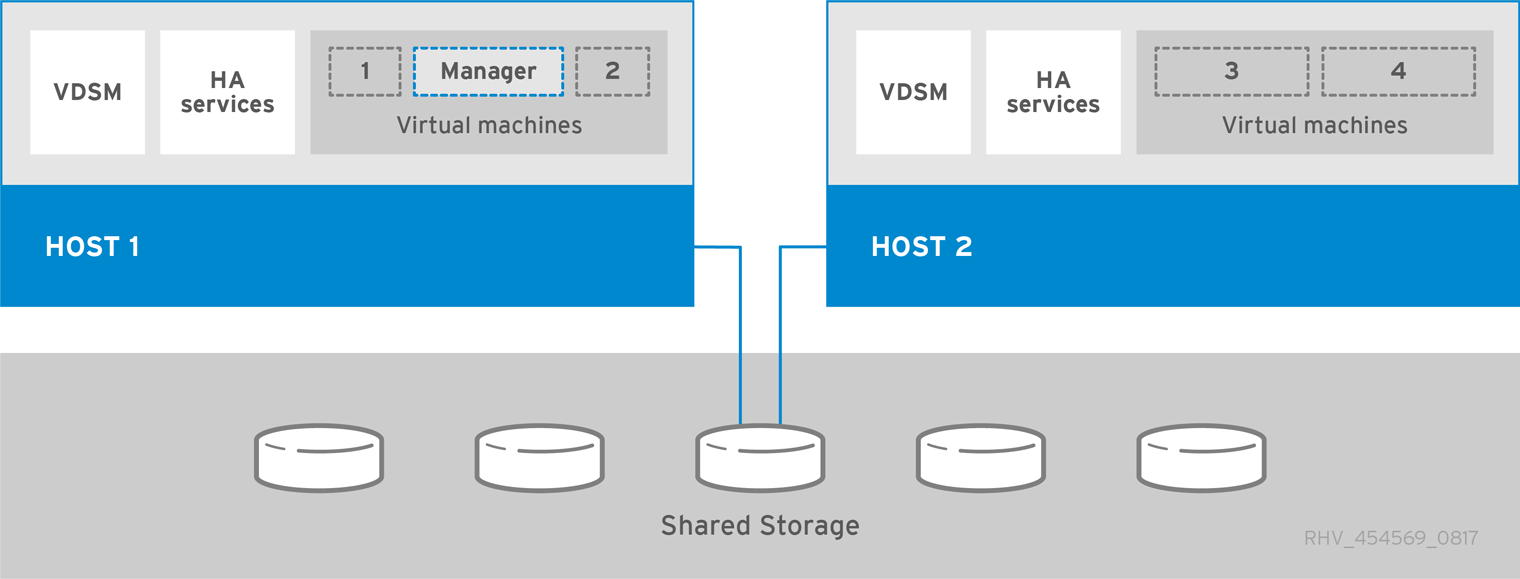
ENV
Ovirt 4.4.X
Distributor ID: CentOS
Description: CentOS Linux release 8.2.2004 (Core)
Release: 8.2.2004
# firewalld on
# setenforce 0
eth0 : mgmt bridge (IP가 설정돼있어야함)Configuration
Prerequisite
VM 데이터가 저장될 NFS Exporter를 설정합니다.
저는 테스트 시스템에 저장할 예정으로 Local에다가 하겠습니다.
- ISCSI, FC, Gluster 등을 사용하시려면 가이드를 참고 부탁 드립니다.
- https://www.ovirt.org/documentation/installing_ovirt_as_a_self-hosted_engine_using_the_command_line/index.html#Preparing_Storage_for_RHV_SHE_cli_deploy
Create User / Group
# groupadd kvm -g 36
# useradd vdsm -u 36 -g kvmCreate Directory for data and set owner, permission
# mkdir /data
# chown -R vdsm:kvm /data
# chmod 755 /dataSet NFS Server
# echo "/data *(rw,sync,no_root_squash)" >> /etc/exports
# systemctl enable nfs-server --nowCheck Mount
# mount -t nfs localhost:/data /mnt
# df -h /mnt
Filesystem Size Used Avail Use% Mounted on
localhost:/data 150G 2.5G 148G 2% /mnt
# umount /mntDeploy Self-Hosted Engine
Add repository
# dnf -y install https://resources.ovirt.org/pub/yum-repo/ovirt-release44.rpmInstall engine-appliance
# dnf -y install ovirt-engine-applianceInstall Deployment tool
# dnf -y install ovirt-hosted-engine-setupInstall tmux and run into tmux session to avoid session closing
# dnf -y install tmux
# tmuxEdit /etc/hosts for Engine
192.168.123.200 manager.virt-go.yjwangDeploy
# hosted-engine --deploy
...
Gateway 설정
--== HOST NETWORK CONFIGURATION ==--
Please indicate the gateway IP address [192.168.123.1]: Enter
...
Bridge Interface 설정
Please indicate a nic to set ovirtmgmt bridge on (eth0, eth1) [eth0]:
Please specify which way the network connectivity should be checked (ping, dns, tcp, none) [dns]: ping
...
Data center 설정
Please enter the name of the data center where you want to deploy this hosted-engine host.
Data center [Default]:
Please enter the name of the cluster where you want to deploy this hosted-engine host.
Cluster [Default]:
Engine 스펙
If you want to deploy with a custom engine appliance image, please specify the path to the OVA archive you would like to use.
Entering no value will use the image from the ovirt-engine-appliance rpm, installing it if needed.
Appliance image path []:
Please specify the number of virtual CPUs for the VM. The default is the appliance OVF value [4]: 2
Please specify the memory size of the VM in MB. The default is the maximum available [14773]: 8192
...
Engine FQDN 설정 (/etc/host에서 설정한 내용)
Engine VM FQDN: []: manager.virt-go.yjwang
Please provide the domain name you would like to use for the engine appliance.
Engine VM domain [virt-go.yjwang]:
Enter root password that will be used for the engine appliance:
Engine root password / IP 설정
Confirm appliance root password:
...
SSH public key []:
...
Do you want to enable ssh access for the root user? (yes, no, without-password) [yes]:
Do you want to apply a default OpenSCAP security profile? (Yes, No) [No]:
Please specify a unicast MAC address for the VM, or accept a randomly generated default [00:16:3e:13:69:c2]:
How should the engine VM network be configured? (DHCP, Static)[DHCP]: Static
Please enter the IP address to be used for the engine VM []: 192.168.123.200
[ INFO ] The engine VM will be configured to use 192.168.123.200/24
Please provide a comma-separated list (max 3) of IP addresses of domain name servers for the engine VM
Engine VM DNS (leave it empty to skip) [192.168.123.1]: 8.8.8.8
Add lines for the appliance itself and for this host to /etc/hosts on the engine VM?
Note: ensuring that this host could resolve the engine VM hostname is still up to you.
Add lines to /etc/hosts? (Yes, No)[Yes]:
...
Please provide the name of the SMTP server through which we will send notifications [localhost]:
Please provide the TCP port number of the SMTP server [25]:
Please provide the email address from which notifications will be sent [root@localhost]:
Please provide a comma-separated list of email addresses which will get notifications [root@localhost]:
Enter engine admin password:
Confirm engine admin password:
...
Please provide the hostname of this host on the management network [virt-go-c83-189]:
...
이 부분부터 Engine을 올려야하기 때문에 많은 시간이 소요됩니다.
...
끝나면 Storage 세팅
Please specify the storage you would like to use (glusterfs, iscsi, fc, nfs)[nfs]:
Please specify the nfs version you would like to use (auto, v3, v4, v4_0, v4_1, v4_2)[auto]:
Please specify the full shared storage connection path to use (example: host:/path): 192.168.123.183:/data
If needed, specify additional mount options for the connection to the hosted-engine storagedomain (example: rsize=32768,wsize=32768) []:
...
[ INFO ] Stage: Pre-termination
[ INFO ] Stage: Termination
[ INFO ] Hosted Engine successfully deployed
Check Engine status
# hosted-engine --vm-status
--== Host virt-go-c82-183 (id: 1) status ==--
Host ID : 1
Host timestamp : 6214
Score : 3400
Engine status : {"vm": "up", "health": "good", "detail": "Up"}
Hostname : virt-go-c82-183
Local maintenance : False
stopped : False
crc32 : c5bd3c2a
conf_on_shared_storage : True
local_conf_timestamp : 6214
Status up-to-date : True
Extra metadata (valid at timestamp):
metadata_parse_version=1
metadata_feature_version=1
timestamp=6214 (Tue Jun 1 08:02:48 2021)
host-id=1
score=3400
vm_conf_refresh_time=6214 (Tue Jun 1 08:02:48 2021)
conf_on_shared_storage=True
maintenance=False
state=EngineUp
stopped=False이후 위에서 설정한 manager IP로 접속을 하면 관리 콘솔에 접속을 할 수 있고, 지정한 admin 암호로 접속하면된다.
https://<Manager_FQDN>/ovirt-engine
이후 manager fqdn 외에 다른 도메인으로 접속하려면 아래와같이 설정해주면 된다.
# vi /etc/ovirt-engine/engine.conf.d/99-custom-sso-setup.conf
SSO_ALTERNATE_ENGINE_FQDNS="alias1.example.com alias2.example.com"설정 후 host에서 engine을 재시작한다.
# hosted-engine --vm-shutdown
# hosted-engine --vm-start
VM exists and is Down, cleaning up and restarting
VM in WaitForLaunch시간이 지나면 아래와 같이 상태가 Up 으로 된다.
# hosted-engine --check-liveliness
Hosted Engine is up!Issue
CentOS 8.3 으로 진행하니 아래 Error가 계속 발생한다. Appliance 패키지가 안정화되지 않은 것으로 보인다. 8.2 로 진행하니 이상이 없다.
is compatible with versions (4.2,4.3,4.4) and cannot join Cluster Default which is set to version 4.5.